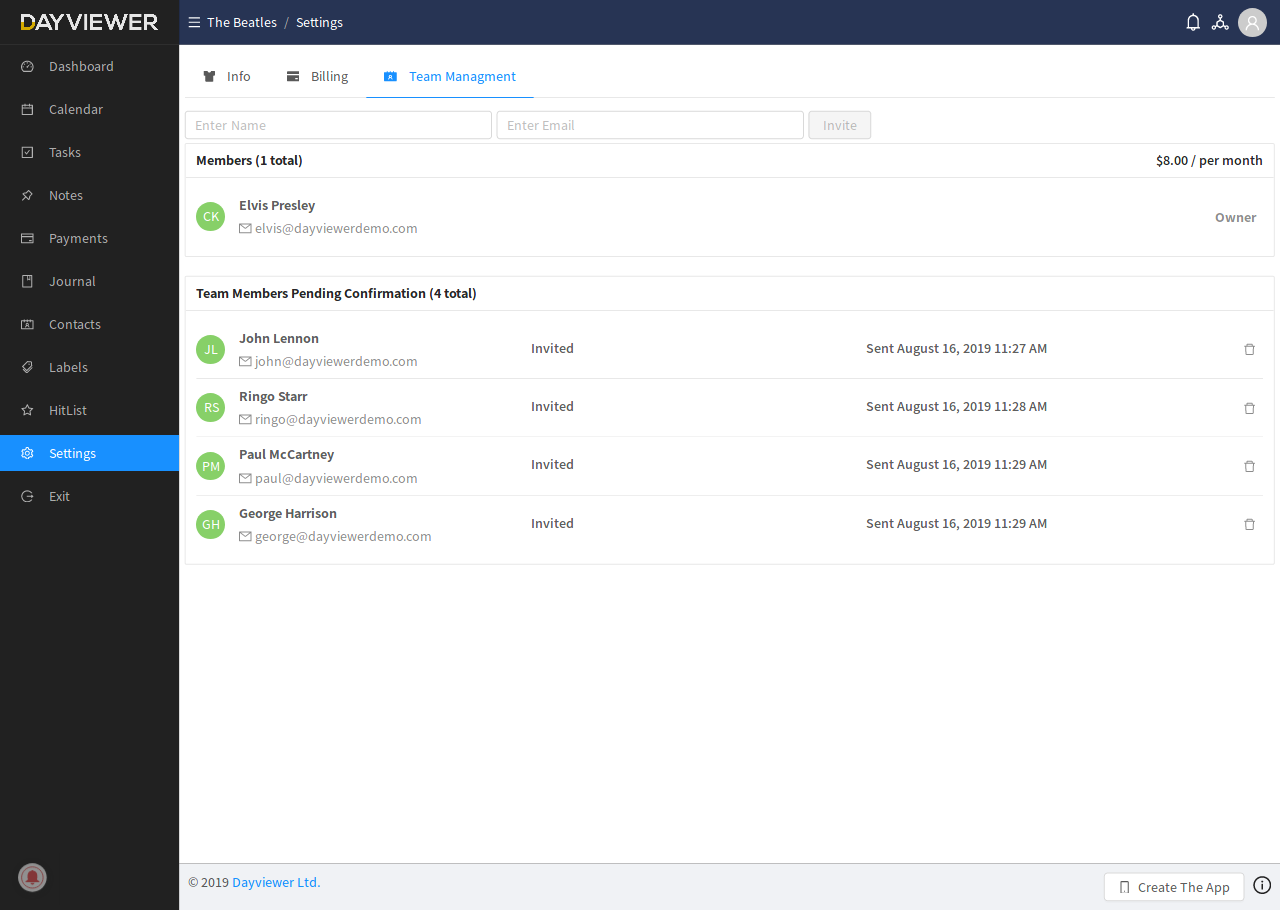- To add additional team members, navigate to the Team Management section located within the team settings at Settings > Team Management.
- In the Team Management area, input the Names and Email Addresses of the members to invite. (Tip - let prospective members know you will be inviting them to your Team Room)
- Once added, new members should be informed to check their email inboxes for a link. This link will guide them to sign up for DayViewer and to join the Team Room.
- To access the Team Room, each member should be instructed to click on the Enter Team Room button in the side menu or their dashboard, and select the appropriate team name.
- Any user has the ability to be a member of, and also create any number of Team Rooms.
- Adding or removing team members will adjust the price accordingly (Pro Rata), this will be reflected in upcoming billing cycle.
- Only Team Room owner will be billed - not the individual members.